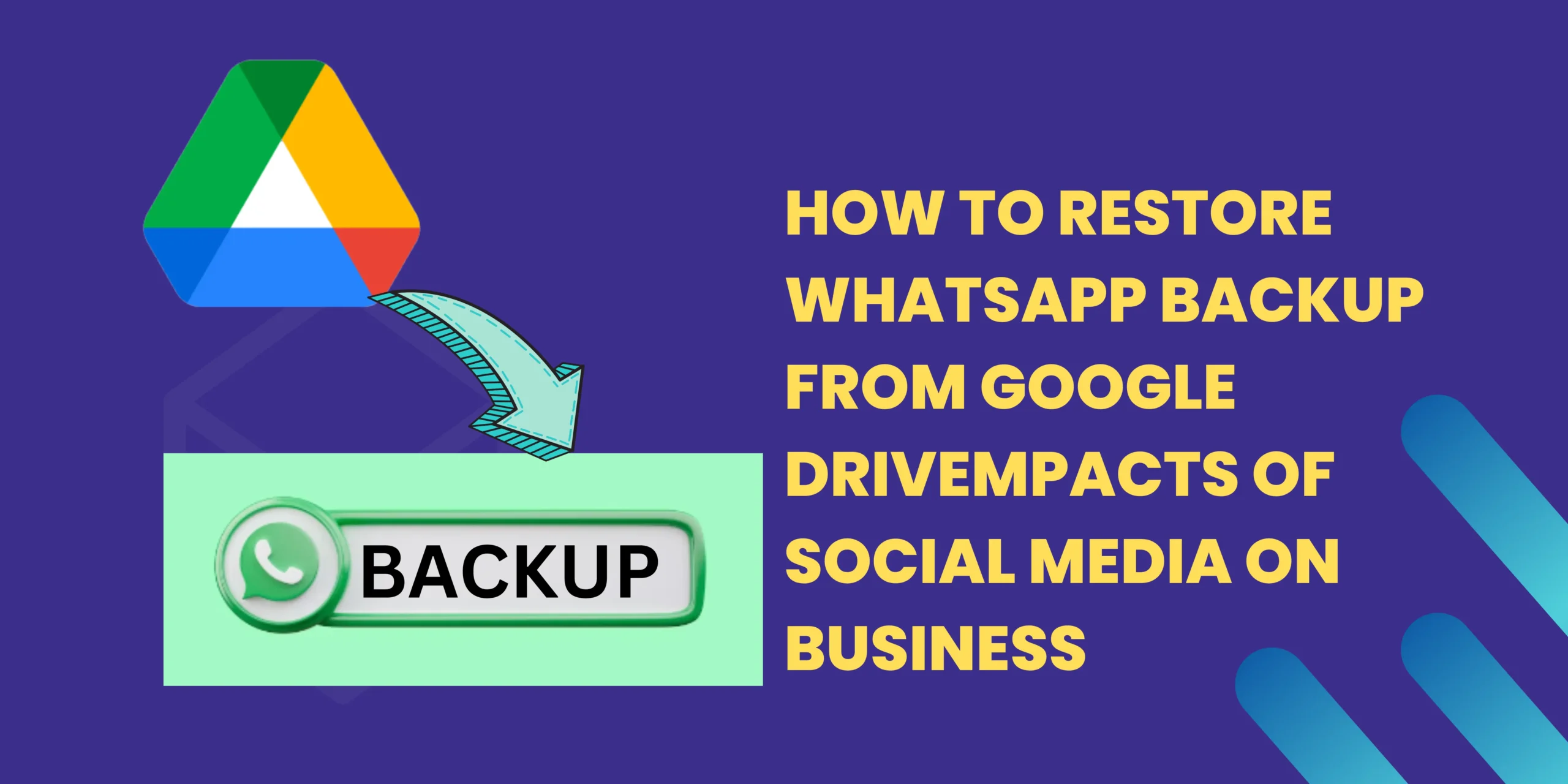today in this blog we will learn how to restore WhatsApp backup from Google Drive step by step. in this blog we will guide you and provides some expert insights and practical tips to help you successfully recover your chats, media, and more., Common Issues and Troubleshooting unable to restore my WhatsApp
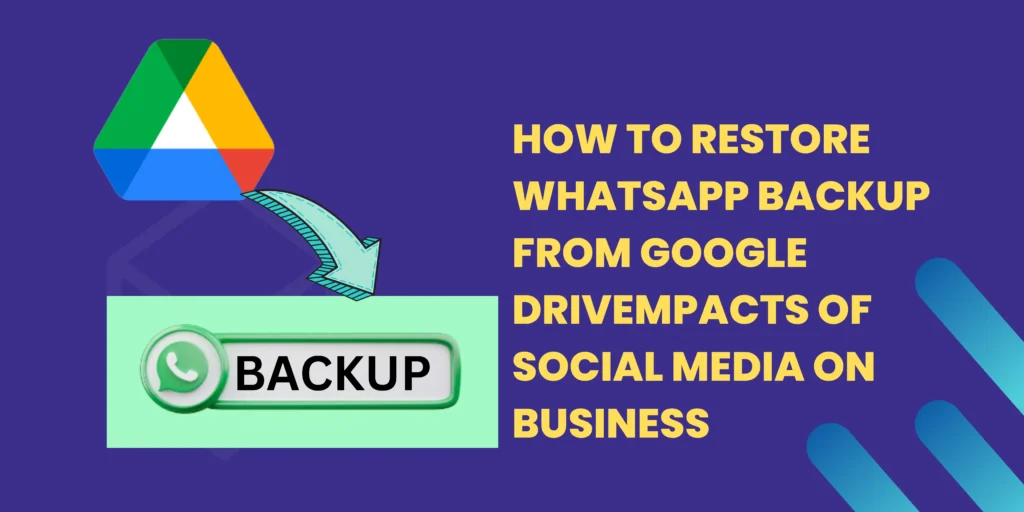
Losing your WhatsApp chats and media can be a frustrating experience. but do not worry WhatsApp offers a backup feature that allows you to restore your data from Google Drive. In this blog we will provide you the process of restoring WhatsApp backup from Google Drive and ensuring that your important messages and memories are back where they belong.
How to Restore WhatsApp Backup from Google Drive
Restoring your WhatsApp backup from Google Drive is a straightforward process. Follow these steps to recover your chats and media:
- Open the WhatsApp application on your Mobile Phone.
- If you are using WhatsApp for the first time after reinstalling the app, verify your phone number.
- During the setup process WhatsApp will prompt you to restore your chat history from Google Drive. now you need to Tap on the “Restore” option.
- Now Select the Google account that you used to back up your WhatsApp data.
- Now Choose whether you want to restore only over Wi-Fi or also over a Mobile Data connection.
- and WhatsApp will begin restoring your chat history. This might take some time depending on the size of your backup.
- Once the Data restoration is complete tap on “Next” and complete the setup process.
Common Issues and Troubleshooting unable to restore my WhatsApp
Backup Not Found
If WhatsApp can’t find your backup, make sure you are using the same phone number and Google Account you used to back up. Additionally, make sure the backup is available in your Google Drive.
Stuck at Restoring
If the restore process gets stuck try connecting to a stronger Wi-Fi network and restarting the app. If the problem remains you will need to reinstall WhatsApp and try the process again.
Incomplete Restore
If your backup has not been completely restored it might be because the backup file is corrupted. In this case you may need to delete the incomplete backup and create a new backup.
FAQ on How to restore Whatsapp Backup from Google Drive
Q1. Can I restore WhatsApp backup on a different phone?
Yes, you can restore WhatsApp backup on any phone as long as you have the same phone number and Google account.
Q2. Will I lose new messages if I restore a backup?
Yes restoring Whatsapp backup will replace your current chat history with the data from the backup date. Any messages received after the backup date will be lost.
Q3. Is the media included in the backup?
Yes, the backup includes both text messages and media, such as photos and videos.
Q4. Can I restore a backup from a different Google account?
No, you can only restore a backup from the same Google account that was used for the backup.
Q5. Do I need to back up manually before restoring?
No, WhatsApp automatically backs up your chats and media to Google Drive if you’ve enabled the backup feature.
Q6. Can I restore a specific chat instead of the entire backup?
WhatsApp doesn’t offer the option to restore individual chats from a backup. The restoration is applied to all chats.
YOU MAY ALSO LIKE THIS.
Losing your WhatsApp conversations can be frustrating, but with the Backup and Restore feature, you have a safety net to fall back on. we hope that this blog helped you what are you searching for.